Installing Security Onion on Proxmox
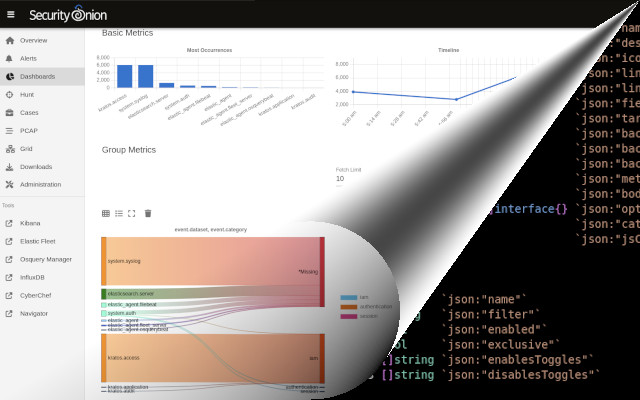
Note
I am running this on my home network to experiment with Security Onion. See the link down below about the warning about running capturing packets in a VM.
- Install Proxmox (this guide does not cover how to do that)
- Download the Security Onion ISO to Proxmox
- Install OpenV Switch in Proxmox
- Create an OVS vmbr and port
a. In the Proxmox Network, create a new OVS Bridge and give it a vmbr name and ensureAutostartis selected
b. In the Bridge ports section, select the physical interface ie.eno4 - In a Proxmox shell (replace the # with your vmbr name)
- Create a new VM with
- Open the new VM settings and attach the vmbr as a second network interface and UNCHECK firewall
- Start the VM and install Security Onion as a standalone
- In the Proxmox shell
In the commands below, theip linkcommand will show all the interfaces, you're looking for atapfollowed by the VM's ID. For example, if you have Security Onion as VM 101, you'd look fortap101i1. You will replace that in the second command. You will also replace the # with the vmbr you created earlier