WireGuard
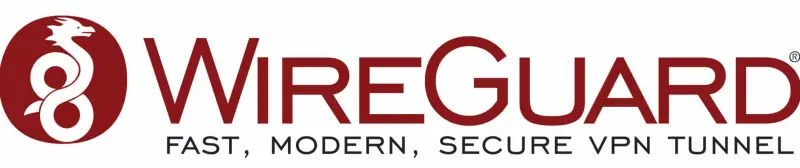
WireGuard® is an extremely simple yet fast and modern VPN that utilizes state-of-the-art cryptography. It aims to be faster, simpler, leaner, and more useful than IPsec, while avoiding the massive headache. It intends to be considerably more performant than OpenVPN. WireGuard is designed as a general purpose VPN. However, WireGuard will not run on Windows when the user is a non-administrator account.
Unlike other VPN tools and technologies, the Wireguard client creates a tunnel interface (showing up as a network adapter) for each connection you have configured when you try to connect, aka "on the fly". When you terminate the connection the client deletes the tunnel interface entirely. It does this outside the official VPN plumbing of Windows. That design has the severe limitation that you need to be an administrator of the machine so the software can create the interface.
There are two possible workarounds to enable the WireGuard interface.
- Switch to the administrator account to activate WireGuard than switch back to the standard user account.
- Pro: admin user has access to all WireGuard GUI
- Con: it takes time to switch between accounts
-
Add a registry key and add user to the
Network Configuration Operatorsgroup.- Pro: WireGuard GUI is accessible
- Con: messing with registry, GUI functionality severely limited, messes with privilege elevation prompt
Info
Network Configuration Operators
Members of the Network Configuration Operators group can have the following administrative privileges to manage configuration of networking features:
- Modify the Transmission Control Protocol/Internet Protocol (TCP/IP) properties for a local area network (LAN) connection, which includes the IP address, the subnet mask, the default gateway, and the name servers. - Rename the LAN connections or remote access connections that are available to all the users. - Enable or disable a LAN connection. - Modify the properties of all remote access connections of users. - Delete all the remote access connections of users. - Rename all the remote access connections of users. - Issue `ipconfig`, `ipconfig /release`, and `ipconfig /renew` commands. - Enter the PIN unblock key (PUK) for mobile broadband devices that support a SIM card.This group appears as an SID until the domain controller is made the primary domain controller and it holds the operations master (FSMO) role. This group can't be renamed, deleted, or removed.
The Network Configuration Operators group applies to the Windows Server operating system in Default Active Directory security groups.
How to add a User to a Group on Windows
Warning
The images below are captured from Windows 11. However, the same steps apply to Windows 10, but they may look slightly different.
- From the administrator account, open your computer's Start menu. The Start menu button looks like a Windows icon on your desktop taskbar.
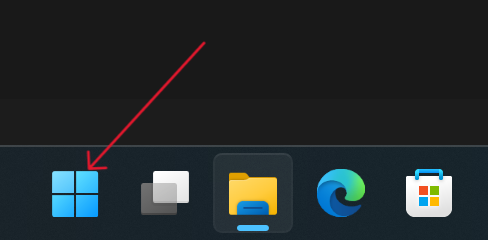
- Type
Computer Managementand click Open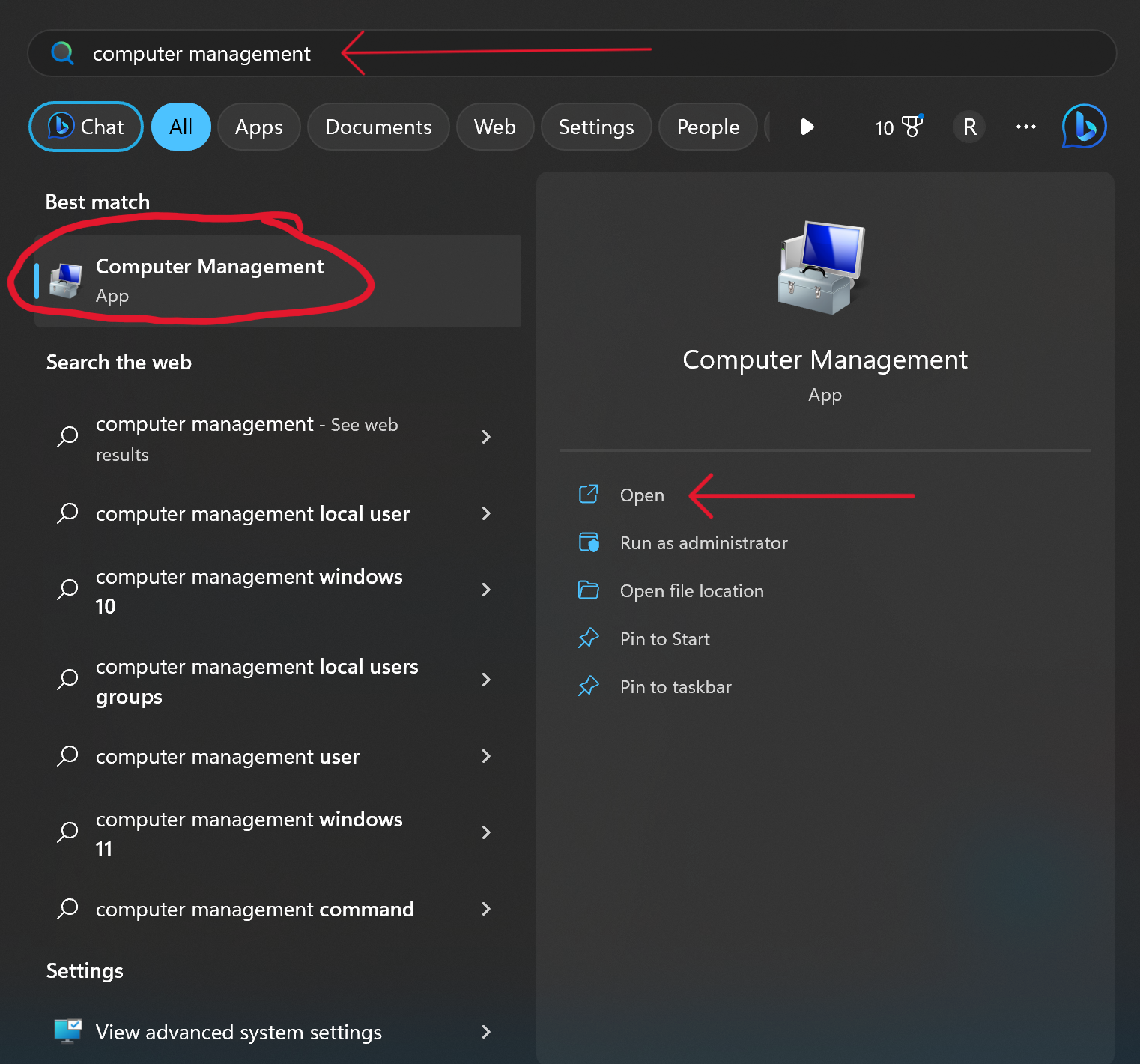
- Click on
System Toolsdrop down to exposeLocal Users and Groups. Then click on the drop down to expose theGroupsfolder. Click on theGroupsfolder that will display on the groups in the right-hand pane. You can now double-click onNetwork Configuration Operators.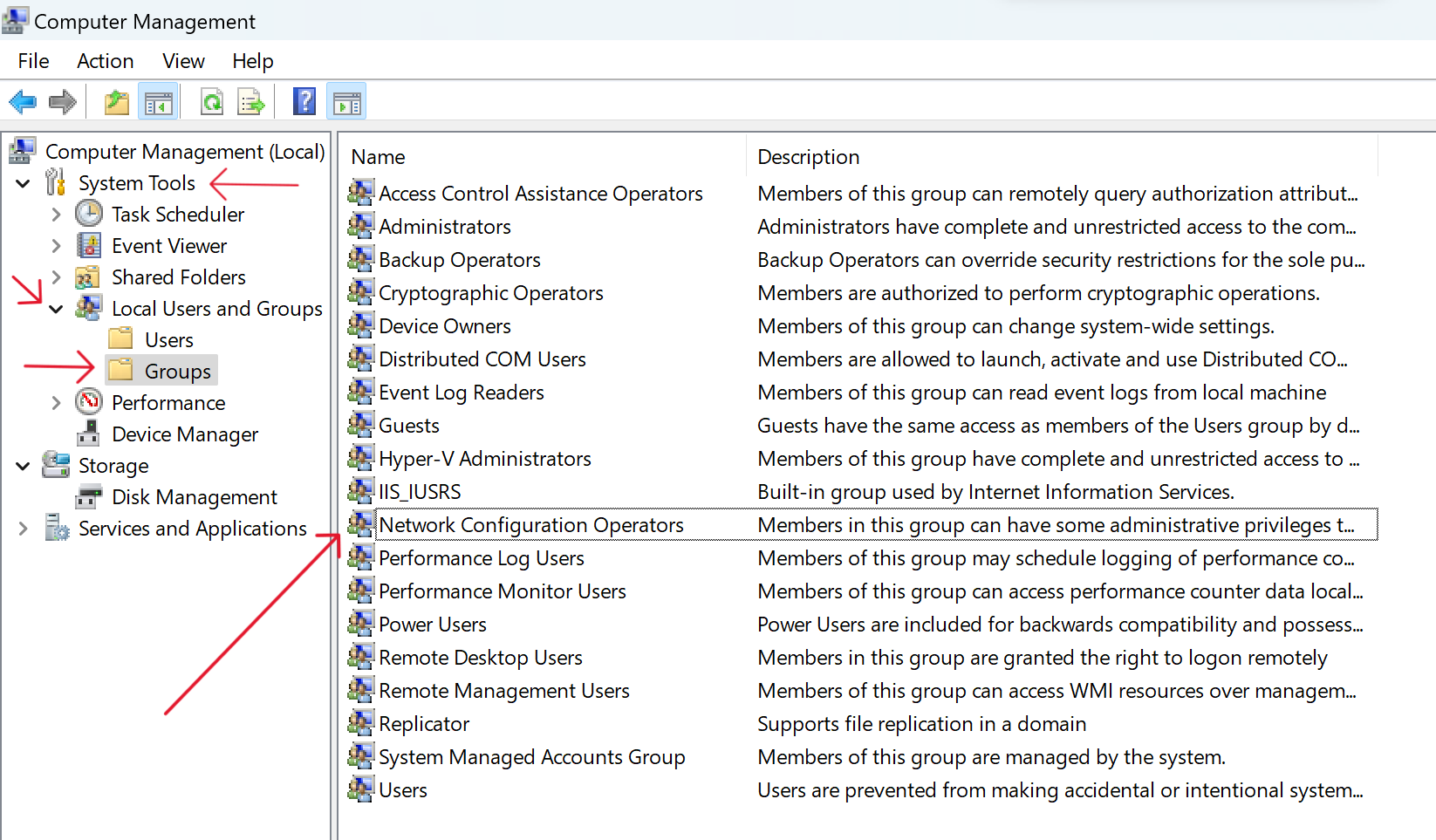
- Click the Add... button
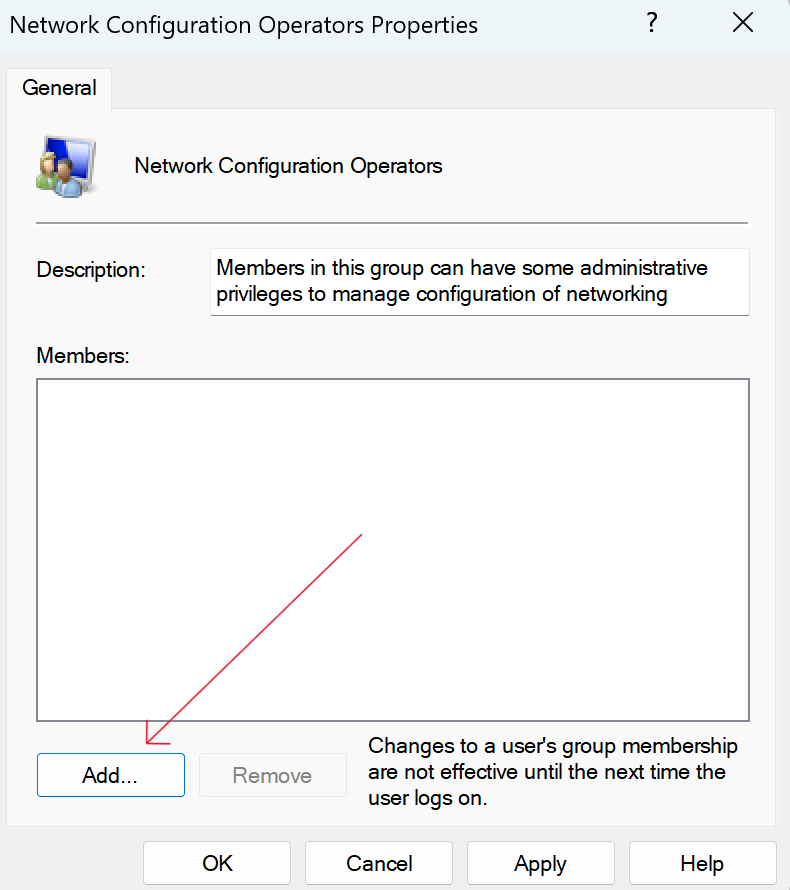
- Add each user by typing the name into the block and then pressing Check Names. Repeat this for each user on the computer. Then press OK.
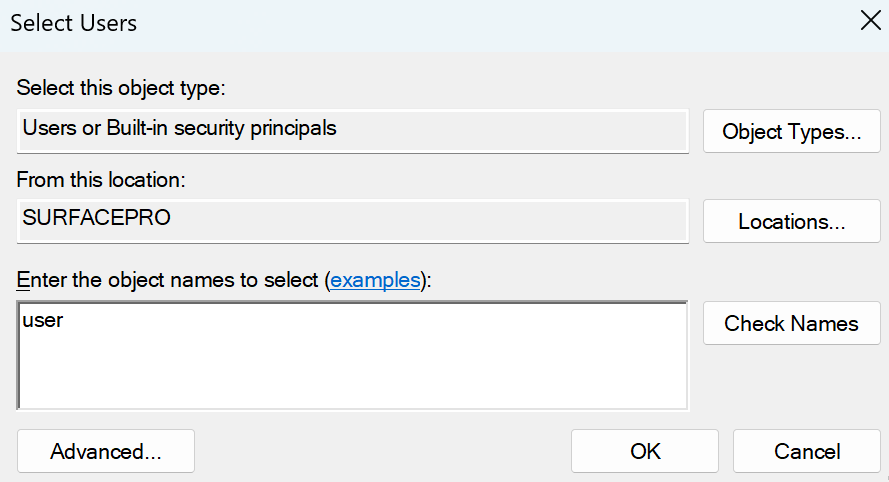
How to add a registry key
Warning
The images below are captured from Windows 11. However, the same steps apply to Windows 10, but they may look slightly different.
- From the administrator account, open your computer's Start menu. The Start menu button looks like a Windows icon on your desktop taskbar.
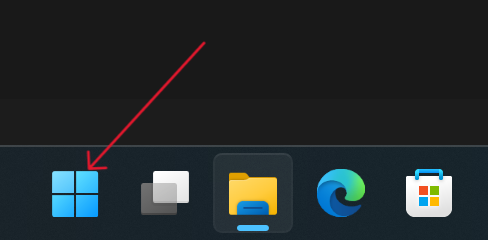
- Type
Registry Editiorand click Open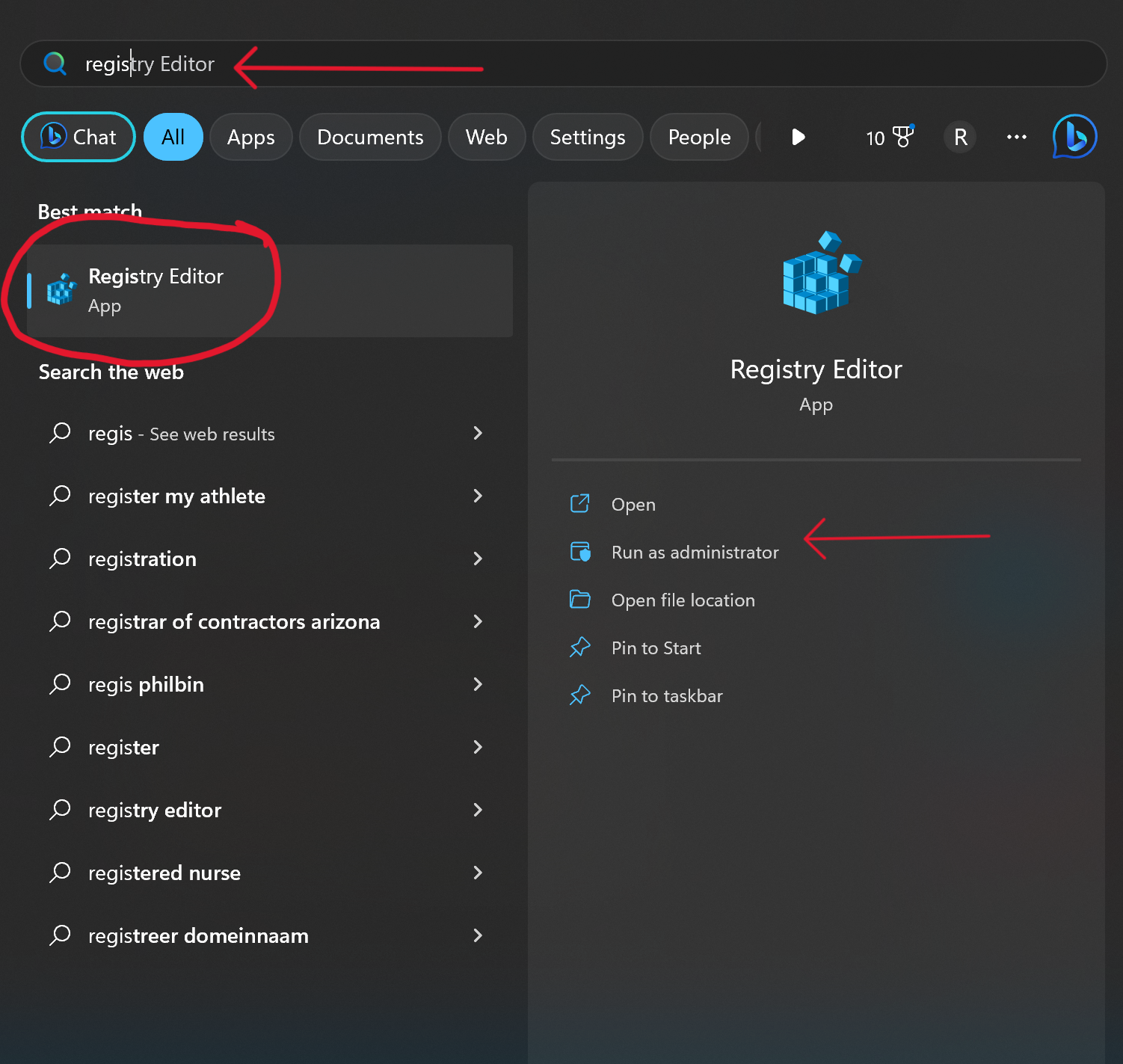
- Navigate to
Computer\HKEY_LOCAL_MACHINE\SOFTWARE\. If you have a WireGuard folder, skip the next step.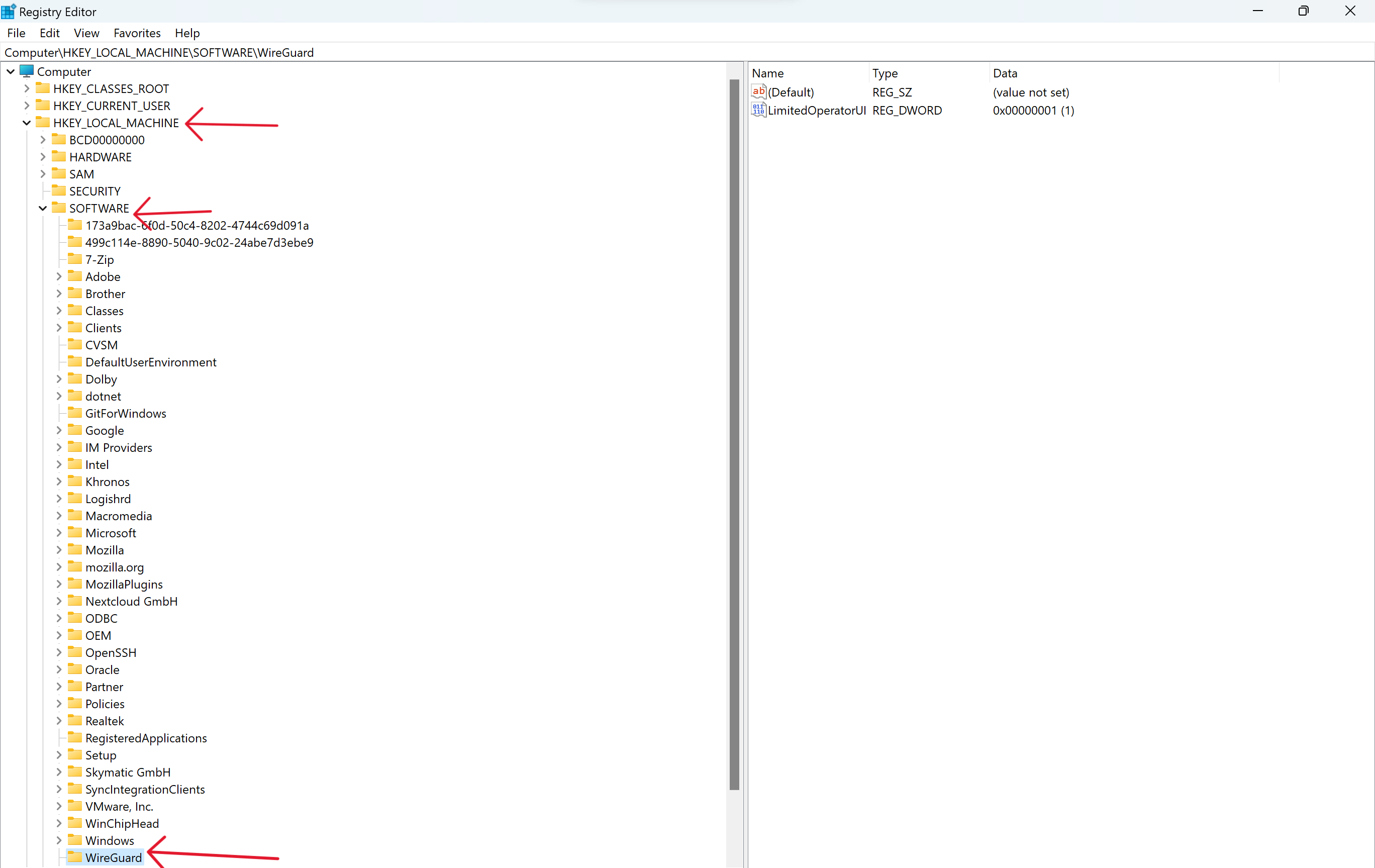
- If you do not have a WireGuard folder, right-click on
SOFTWAREand select New -> Key and type "WireGuard"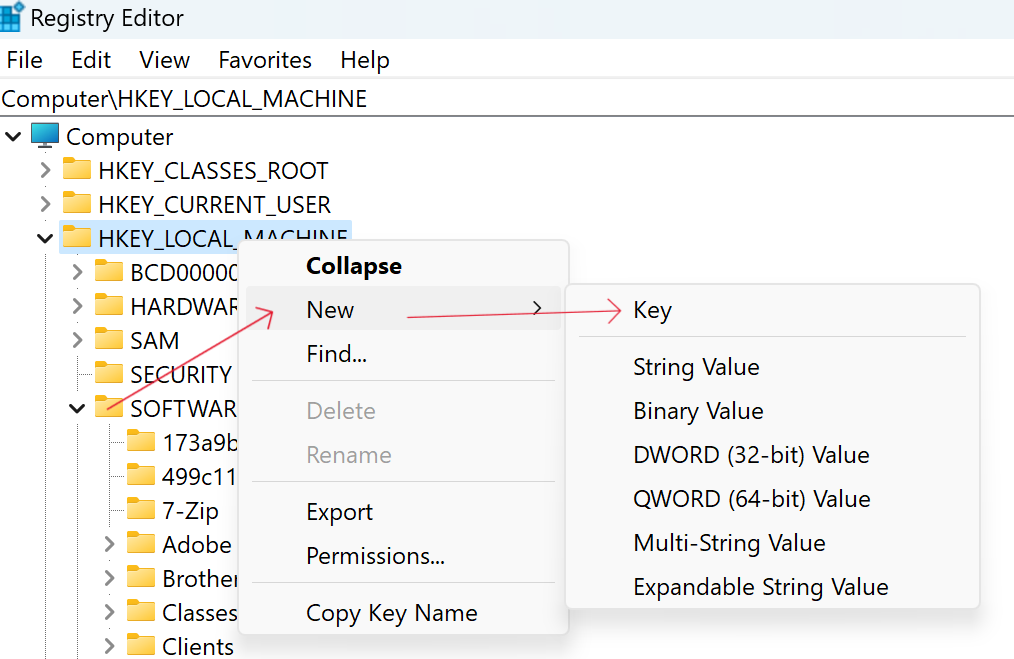
- On the WireGuard folder, right-click and choose New ->
DWORD (32-bit) Valueand name itLimitedOperatorUI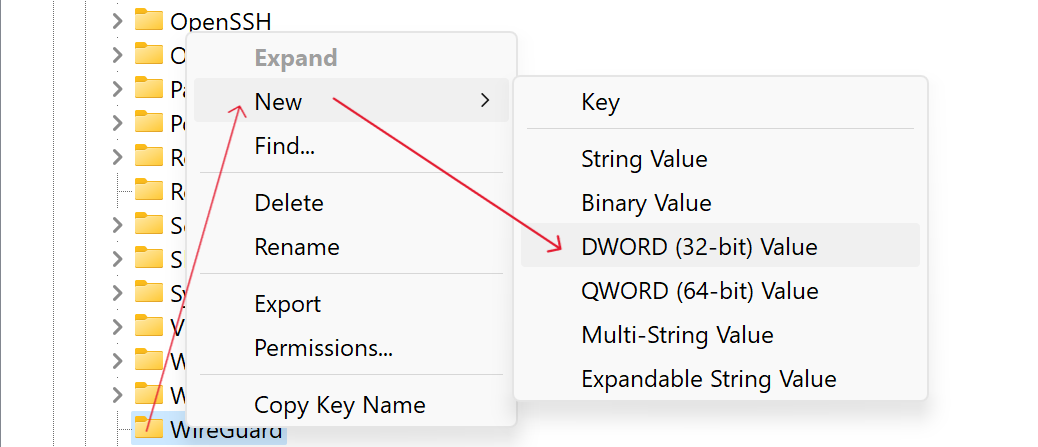
- Double-click on the new DWORD and enter
1for the value.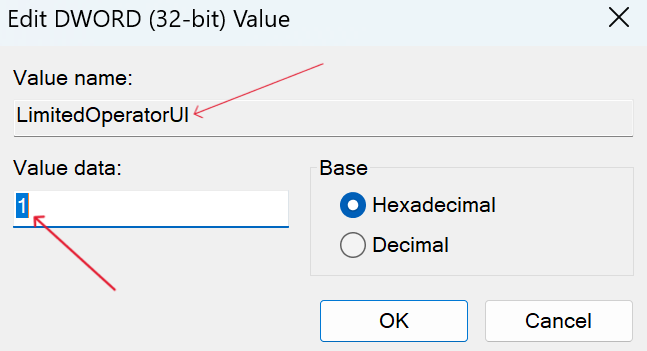
- Press OK and close all the windows. Restart the computer. Users should now be able to start the WireGuard client to connect.
Warning
When this key is set to DWORD(1), the UI will be launched on desktops of users belonging to the Network Configuration Operators builtin group (S-1-5-32-556), with the following limitations for members of that group:
- Configurations are stripped of all public, private, and pre-shared keys;
- No version update popup notifications are shown, and updates are not permitted, though a tab still indicates the availability;
- Adding, removing, editing, importing, or exporting configurations is forbidden; and
- Quitting the manager is forbidden.
However, basic functionality such as starting and stopping tunnels remains intact.